Sunday, December 12, 2010
Get Started
Swami Vivekananda
Tuesday, November 23, 2010
Our Philosophy
"If there is righteousness in the heart,
there will be beauty in the character.
If there is beauty in the character,
there will be harmony in the home.
If there is harmony in the home,
there will be order in the nation.
If there is order in the nation,
there will be peace in the world...."
Monday, November 22, 2010
how to Export Layers as PNG in GIMP
http://registry.gimp.org/node/18440
download file named
export_layers-0.3.py
NOTE: the registry added a .txt extension - you need to rename to file to just 'export_layers-0.3.py'.
Just drag file 'export_layers-0.3.py' to your plug-ins folder
probably [ ~/.gimp-2.6/plug-ins/ ] in linux
Documents and Settings/Username/.gimp-2.6/plug-ins in Windows XP
and then at the command line run
chmod +x ~/.gimp-2.6/plug-ins/*.py
restart GIMP.
open layer file .xcf or .psd
File > Export layer
Sunday, November 7, 2010
The Principles of Beautiful Web Design - Part 06
By Jason
article copied from - sitepoint.com
Bread-and-butter Layouts
Most of what we've talked about thus far has been design theory. Theory's good, but it can only take us so far toward understanding why some ideas work--and others don't--in a web site's design. In my opinion, examples and practice are much more valuable. Most academic graphic design programs include a curriculum that's rich in art history and fine art. These classes provide a great foundation for an understanding of graphic design from an art perspective, but they do little to prepare you for the specific challenges you encounter when you take your designs to the Web.
Pablo Picasso once said, "I am always doing that which I can not do, in order that I may learn how to do it." While I like to take that approach when designing a new web site, it's important first to know what you can do. When you look out across the Internet, you can see that the possibilities for layout really are endless. But, as I said before, only a few of those possibilities make good design sense. That's why we see certain configurations of identity, navigation, and content over and over again.
In this section, we'll talk about a few of the most common layouts, and explore some of their advantages and disadvantages.
Left-column Navigation
Regardless of whether we're talking about liquid or fixed-width layout design, the left-column navigation format is the de facto standard. The ThinkGeek site, pictured in Figure 1.24, is a classic example of this configuration. Many sites that fit into this mold don't necessarily use the left column as the main navigation block--sometimes you'll see the navigation along the top of the page--but they still divide the layout below the header into a narrow (one-third or less) left column and a wide right column. It's a status quo, like a security blanket, or that comfortable shirt with holes in the armpits that you wear once a week even though it drives your spouse crazy. For those reasons, a layout featuring left-column navigation is a safe choice for any project.
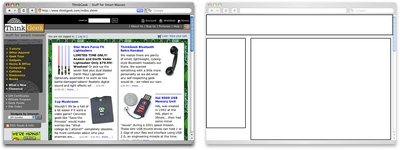
Figure 1.24: Left-column navigation at ThinkGeek
The downside to sites that use left-column navigation is that they can lack creativity. They've been done so many times, and in so many ways, that they tend to look the same. That's not to say you shouldn't use a left-column navigation layout. I'd guess that 75% of the sites I've designed have been based on the left-column navigation model, but I try to do something different when I can.
Speaking of different, how about picking that left column up and sticking it on the other side of the content? Then you'd have a right-column navigation layout.
Right-column Navigation
Although it's difficult to find sites like Audi's (depicted in Figure 1.25) that place the main site navigation along the right-hand side of the layout, it's quite easy to find sites that use a right-hand column for sub-navigation, advertising, or sub-content. Since, in western cultures, our eyes scan from left to right, this allows the page's main content to be the first thing viewers see.
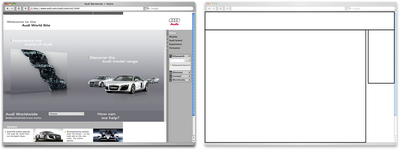
Figure 1.25: Right-column navigation on Audi's web site
I'm not sure why there aren't more sites that make use of the right column. The studies I've seen tend to swing both ways in regards to the usability and practicality of right-hand menus. In my own experience, my cursor tends to hover on the right side of the browser window anyway--so I can be closer to the scrollbar.
Ultimately, this is a judgement call that's really about the needs of your clients and how they want people to perceive their online presence. Left-column navigation is familiar and more standard, but that's not always the number one priority in designing a new site. One thing's for sure, though: if you want your design to be different from the average web site, but you still want users to be able to find your navigation, you should give a right-column layout a try.
Three-column Navigation
The typical three-column layout has a wide center column flanked by two diminutive navigational columns. The Apple Store web site shown in Figure 1.26 is an example of this common web page layout staple. Although three columns may be necessary on pages that have a ton of navigation, short bits of content, or advertising to display, it's important to remember that whitespace is essential if we are to keep a layout from appearing cluttered. Fortunately at the Apple Store, the three columns only exist on the homepage, and the center column has some whitespace that helps to promote eye movement.
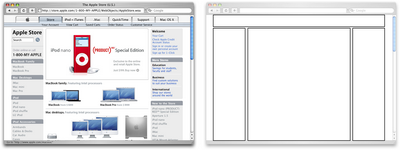
Figure 1.26: Three-column navigation at Apple Store
Getting Inspired
Just because the left-, right-, and three-column layout configurations are the bread and butter of most web page designs doesn't mean you have to be confined to these layouts. A plethora--yes, a plethora--of design showcase and gallery sites have been created to feature new and innovative ideas that might help you think outside the box, including the following (just to name a few):
- CSS Zen Garden at http://www.csszengarden.com/ -- This site is the original showcase of fresh ideas for CSS. Even if you don't intend to design a CSS Zen Garden template, it's a great source of inspiration.
- CSS Beauty at http://www.cssbeauty.com/ -- CSS Beauty is both a gallery of well-designed CSS web sites and a portal to the CSS design community.
- Stylegala Gallery at http://www.stylegala.com/archive/ -- Stylegala is a great source of information about web design and standards, but the gallery features only the best-of-the-best new CSS designs.
- CSS Vault at http://cssvault.com/ -- The CSS Vault's gallery archive goes back to November 2003, so it's not only a great source of inspiration, but a historical repository of great CSS design.
- Design Interact Site of the Week at http://www.designinteract.com/sow/ -- Just for good measure, here's one gallery that doesn't concentrate on CSS-based designs. Design Interact is the multimedia- and technology-focused spin-off of Communication Arts, a leading trade journal for visual communication and graphic design. Design Interact has been highlighting (and archiving) a new and unique web site every week since January 1998.
Using a Morgue File
I know what you're thinking: "Great, I've got a bunch of galleries to look at, now what?" One of the most useful "tings" my first graphic design professor taught me was to create a morgue file whenever I worked on a large project. The concept is pretty simple: if you're doing an illustration or marketing project that involves trains, you clip out and print up anything you can find that might give you inspiration and keep it all in a folder. It helps with your current project, and should you ever need to do another project involving trains, you'll have lots of inspiration on hand.
The morgue file idea kind of slipped my mind until a few years ago when I was working on a web site layout. I found myself looking for a similar layout to the one I wanted to create--in particular, I wanted to see how other designers handled the background textures for such a design. That was when I decided to start my digital morgue file. I started taking screenshots of sites I saw in some of the galleries listed above, and sorted them into folders with names such as "leftnav," "rightnav," "3column," and "oddball." Having a repository of web site designs that I can look at any time has been a handy resource on countless occasions when I've been looking for inspiration.
Fresh Trends
If you're feeling so overwhelmed by the above resources that you can't even contemplate starting a morgue file for inspiration, just take a few minutes to browse through those sites. Look past the colors and textures to the boxes that make up the layout, and try to identify common ideas and design trends. By doing this, I've started to notice a few trends that seem to be emerging in web site layouts.
Expansive Footer Navigation
If you scroll to the bottoms of pages on many of the most recently redesigned sites, you're likely to see an interesting new trend. Rather than using the footer for main links and a copyright notice, many sites are expanding this neglected piece of page real estate to include contact information, expanded site navigation, and extra content such as blogrolls, linkrolls, Flickr badges, and so on. Although putting a site's main navigational element at the bottom of the page isn't a good idea, the concept of including "bonus" navigation and content in that space has taken off lately. As Figure 1.27 shows, JeffCroft.com is just one of the sites trying this approach.
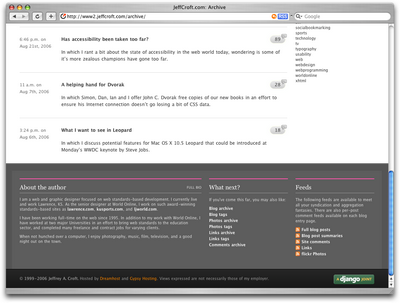
Figure 1.27: Presenting extra content in the footer at JeffCroft.com
Three Columns with Content First
The majority of fresh three-column site designs that have been produced lately have put the content first. By first, I mean they're locating the content on the far left of the display. As you can see in Figure 1.28, this approach produces a very modern and professional look for Vivabit.
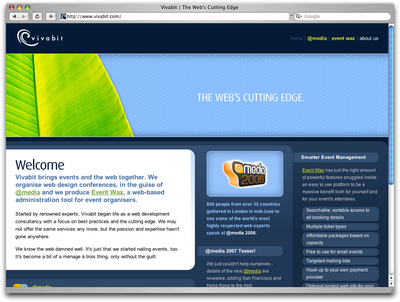
Figure 1.28: Putting content first at Vivabit.com
Although this isn't really a new idea, it's been picking up a lot of steam lately in both liquid- and fixed-width site designs. The majority of three-column layouts usually switch to a two-column structure outside the homepage. By placing the content on the left, the transition from three columns to two is more natural, as the content column can simply expand, rather than having to relocate completely. For example, if you visit any of the other main pages of the Vivabit site, the width of the content area seems simply to expand up and to the right when you navigate from the homepage into the site.
See also:
- Veerle's Blog, at http://veerle.duoh.com/
- Django, at http://www.djangoproject.com/
Resizing: Fixed Width vs. Liquid Width
Back when we were drawing layout blocks with pencil and paper, I explained that the first page element we had to think about was the containing block, and whether or not it would expand to fill the page. This decision is one that has plagued web designers for hundreds, if not thousands of years--all the way back to the days when we used tables and spacer.gif files to layout web page content. Okay, maybe that wasn't actually thousands of years ago, but this is a long-standing debate nonetheless. In fact, the fixed-versus-liquid debate caused quite a bit of commotion back in December 2003 when two very influential designers, Douglas Bowman of Stopdesign and Dan Cedarholm of SimpleBits, simultaneously switched from liquid- to fixed-width layouts. This caused instant and unwarranted panic among the design and web standards community, whose members feared that this move marked the death of liquid layouts.
Since then, most designers have established their own opinions in regard to the fixed-versus-liquid debate. The decision to use one type of layout over the other should really be determined by the target audience and the accessibility goals of each individual web site. The pros and cons of each layout type are fairly well-defined, as Table 1.1 illustrates.
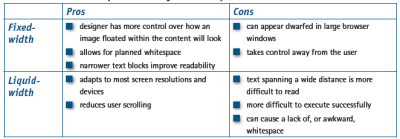
Table 1.1: Fixed- vs. liquid-width layouts--the pros and cons
With these pros and cons in mind, I've designed more fixed-width layouts than liquid. I like having control over how the content will display, and working with the background space. On the flip side, I sometimes enjoy the challenges that liquid layouts bring to the table. But, regardless of personal preferences, it's important to put the needs of your client first. If you're deciding on the width of a fixed-width layout, you have to think about the audience for which you're designing, and create a layout that meets the needs of those users.
An Alternative: Variable Fixed-width Layout
The somewhat ironic term variable fixed-width layout was coined by Richard Rutter in an article that he wrote to catalog his findings about this new trend. It's an excellent discussion of the topic that provides some great examples.
The homepage of Simon Collison's Colly Logic exhibits the best implementation I've seen of this new trend. When you expand your browser window from 800 pixels to 1024 pixels in width, the right-hand column splits into a third column. Figure 1.29 shows how it works.
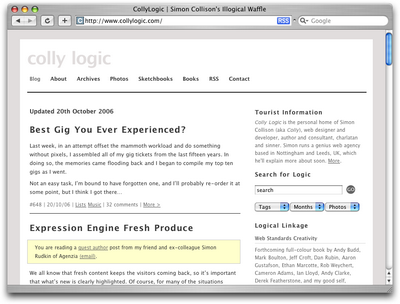
Figure 1.29: Viewing Colly Logic at 800 and 1024 pixel widths
Colly Logic acts as an intermediary between fixed- and liquid-width design. A handful of designers have been toying with this idea; CSS Beauty, one of the CSS gallery sites I mentioned earlier, takes a variable fixed-width approach to displaying features and advertising content.
Thursday, November 4, 2010
The Principles of Beautiful Web Design - Part 05
By Jason
article copied from - sitepoint.com
Emphasis
Closely related to the idea of unity is the concept of emphasis or dominance. Rather than focusing on getting the various elements of a design to fit together, emphasis is about making a particular element draw the viewer's attention. When you design a web page layout, often you'll identify an item in the content, or the layout itself, that you want to stand out. Perhaps it's a button you want users to press, or an error message that you want them to read. One method of achieving such emphasis is by making that element into a focal point. A focal point is anything on a page that draws the viewer's eye, rather than just feeling like part of the page as a whole or blending in with its surroundings. As with unity, there are a few tried and true methods of achieving a focal point.
Placement
Although the constraints of practical web design do not often allow for it, the direct center of a composition is the point at which users look first, and is always the strongest location for producing emphasis. The further from the center an element is, the less likely it is to be noticed first; for an example of this, see Figure 1.19.
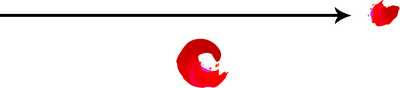
Figure 1.19: Continuance and placement--creating emphasis
Continuance
The idea behind continuance is that when our eyes start moving in one direction, they tend to continue along that path until a more dominant feature comes along. Figure 1.19 demonstrates this effect. Even though the bottom splotch is bigger and tends to catch your eye first, your brain can't help but go "Hey, looky there, an arrow!" You'll soon find yourself staring at the smaller object.
Continuance is also one of the most common methods that web designers use to unify a layout. By default, the left edge of headings, copy, and images placed on a web page form a vertical line down the left side of a page before any styling is applied. A simple way to expand on this concept is to use the rule of thirds to line up other page elements along the lines of your grid.
Isolation
In the same way that proximity helps us create unity in a design, isolation promotes emphasis. An item that stands out from its surroundings will tend to demand attention. Even though he's sad to not be with his buddies on the other page, the isolated monkey in Figure 1.20 stands out as a focal point on the page.
Contrast
Contrast is defined as the juxtaposition of dissimilar graphic elements, and is the most common method used to create emphasis in a layout. The concept is simple: the greater the difference between a graphic element and its surroundings, the more that element will stand out. Contrast can be created using differences in color (which I'll discuss in more detail in Chapter 2), size, and shape. Take a look at Figure 1.21.
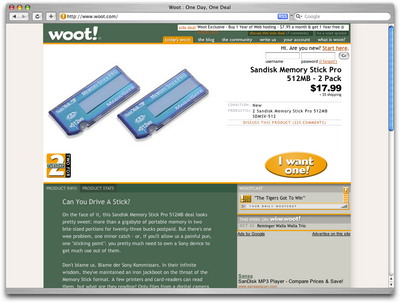
Figure 1.21: Woot--using orange for contrast
The site is Woot, an ecommerce web site that sells just one item per day. When you look at this layout, what's the first thing that grabs your attention? My guess is it's probably the product they're selling. Products at Woot change daily, though, so what grabs your eye after that? For me, it's the I want one! button. Although the same colors are used elsewhere in the design, the oval shape isn't. When set against an area of white space, the button has both contrast and isolation working to emphasize it. The owners of Woot really want you to click that button.
Proportion
One interesting way of creating emphasis in a composition is through the use of proportion. Proportion is a principle of design that has to do with differences in the scale of objects. If we place an object in an environment that's of larger or smaller scale than the object itself, that object will appear larger or smaller than it does in real life. This difference in proportion draws viewers' attention to the object, as it seems out of place in that context.
In Figure 1.22, I've taken my monkey and superimposed him over the skyline of Manhattan to prove my point. Between the sharp contrast in color, and the difference in proportion, your brain immediately says, "Hey, something's not right here," and you're left staring at the monkey until you force yourself to look away.

Figure 1.22: Proportion--a monkey in Manhattan
This principle works for miniaturization as well. If you take a look at my personal web site, Jasongraphix, pictured in Figure 1.23, one of the first things you might notice on the page is the mini-me leaning against my artwork just under the logo. As with the I want one! button on Woot, this little guy stands out because of contrast and isolation, but also because of the eye-catching use of proportion.
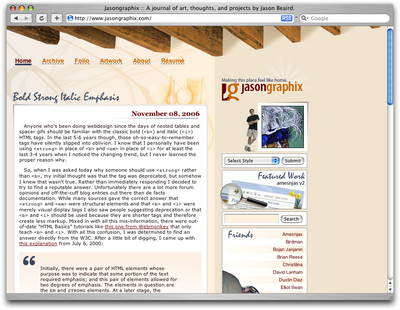
Figure 1.23: Jasongraphix--my personal site, featuring mini-me!
A few standard HTML tags and CSS properties have been designed to take advantage of the preceding theories to create emphasis in a web page even without customization. For isolation of content consider the blockquote element. This element indents the left- and right-hand side of any text placed within it, purposely breaking the continuation lines of the page content and drawing attention to itself. For positioning, consider the position property in CSS. By absolutely positioning an object with CSS, you take it out of the flow of its containing block, so you can place it strategically to draw attention. And when you think about contrast, think about the blink tag. Just kidding! Don't ever think about the blink tag. Yes, it creates contrast ... over and over and over again. Please don't use it. Don't get any ideas about using a marquee tag either. Design is just as much about what we leave out as it is about what we put in.
Next, we'll look at some well-tested examples of designs from which you can work.
The Principles of Beautiful Web Design - Part 04
By Jason
article copied from - sitepoint.com
Asymmetrical Balance
Asymmetrical balance, or informal balance, is a little more abstract, and generally more visually interesting, than symmetrical balance. Rather than having mirror images on either side of the layout, asymmetrical balance involves objects of differing size, shape, tone, or placement. These objects are arranged so that, despite their differences, they equalize the weight of the page. If you have a large object on one side of a page, and you partner it with several smaller items on the other side, the composition can still feel balanced.
The concert poster by my friend Jeremy Darty presented in Figure 1.11 is a fine example of asymmetrical balance. The visual weight of the large pink flamingo on the left is balanced by the combined weight of the smaller flamingos and small text blocks on the right-hand side of the layout. Notice also Jeremy's use of the rule of thirds. The blue cloud behind the Pop Sucks title takes up one-third of the vertical space and spans two-thirds of the horizontal.
Take a look at the photo of the three stones in Figure 1.12. It may not be a particularly exciting picture, but as far as balance goes, it rocks! If you were to use a piece of paper to cover any one of the three stones below, the entire photograph would feel unbalanced and unfinished. This is generally the way balance works. It's as if the entire composition is in a picture frame hanging by a single nail on the wall. It doesn't take much weight on one side or the other to shift the entire picture off balance.
Unlike symmetrical balance, asymmetrical balance is very versatile, and as such, it's used much more often on the web. If you take a look at most two-column web site layouts, you'll notice that the larger column is often very light in color--a tactic that creates a good contrast for the text and the main content. The diminutive navigational column is often darker, has some sort of border, or is made to stand out in some other way, in order to create balance within the layout. John Hicks's site, Hicksdesign, which is shown in Figure 1.13, is an excellent example of asymmetrical balance. The heavy brown sidebar, which contains the logo and main navigation for the site, stays fixed on the right-hand side of the layout even when the content scrolls. This ever-present element provides interest and balance to the rest of the content on the page.
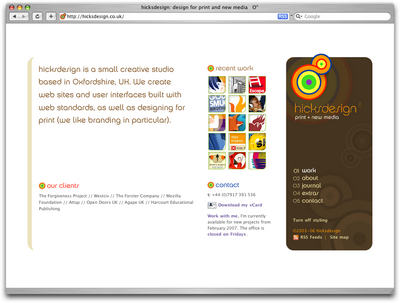
Figure 1.13: Hicksdesign--an example of asymmetrical balance
Many principles are at work in the design of John Hicks's site--this design isn't just about asymmetrical balance. The site has great harmony, which comes from the repeated, brightly colored bullets, similarly colored headers, and consistent typefaces. Part of that harmony arises from the fact that the site meets the principles of unity.
Unity
Design theory describes unity as referring to the way in which the different elements of a composition interact with one another. A unified layout is one that works as a whole rather than being identified as separate pieces. Take the monkeys in Figure 1.14, for example. Their similar colors and shapes mean that they can easily be recognized as forming a group, rather than merely being four monkeys.
Although it's not such an issue these days, unity is one of the many reasons why web designers have always despised HTML frames. It's important that unity exists not only within each element of a web page, but across the entire web page--the page itself must work as a unit. We can use a couple of approaches to achieve unity in a layout (aside from avoiding frames): proximity and repetition.
Proximity
Proximity is an obvious, but often overlooked way to make a group of objects feel like a single unit. Placing objects close together within a layout creates a focal point toward which the eye will gravitate. Take a look at the digital painting in Figure 1.15. While composed of a seemingly random assortment of strokes, the five strokes that are the closest together appear to form a unified object.
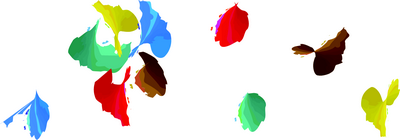
Figure 1.15: Creating a group using proximity
We practice the concept of proximity on the Web when we start setting margins and padding for elements. For instance, when I define the CSS style rules for most sites, I usually change the default margin that exists between common HTML elements such as headings (h1, h2, h3 ...), paragraphs, blockquotes, and even images. By altering these values, I can cause more or less space to appear between elements, thereby creating groups.
If you look at the two columns of text in Figure 1.16, you'll notice that they look very similar. The only difference is in the placement of the headings. In the column on the left, the word "Unkgnome" is equi-distant from the top and bottom paragraphs. This results in a heading that looks more like a separator than a heading for the next paragraph. In the second column, the "Gnomenclature" heading is placed closer to the paragraph that follows it. In accordance with the rules of proximity, this heading appears to belong to that block of text.
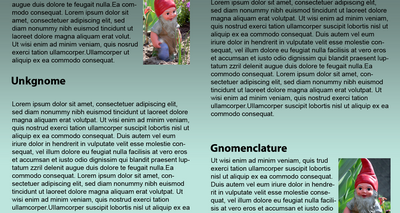
Figure 1.16: Proximity between headers and content
Repetition
A gaggle of geese, a school of fish, a pride of lions. Any time you bring a set of like items together, they form a group. In the same way, repetition of colors, shapes, textures, or similar objects helps to tie a web page design together so that it feels like a cohesive unit. The example in Figure 1.17 illustrates repetition. Even though there are other similar strokes around, the nine red strokes on the left-hand side appear to be a unified group because they repeat a shape, color, and texture. The strokes to the right of this group have no repeated pattern, so they appear isolated even though there are other shapes nearby.
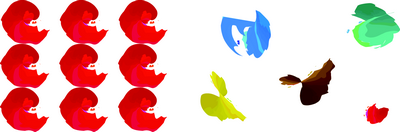
Figure 1.17: Creating a group using repetition
Whether you notice it or not, repetition is often used in web site designs to unify elements of the layout. A good example of this concept at work among unmodified HTML elements is the bulleted list. The bullet that precedes each list item is a visual indicator that the bullet items are parts of a whole. Repeated patterns and textures can also help to unify a design. Take a look at the screenshot of Left Justified, the personal site of Australian designer Andrew Krespanis. This layout contains many eye-catching elements, but the repeated use of the red wood texture in the header, menu, and page borders literally hold this design together.
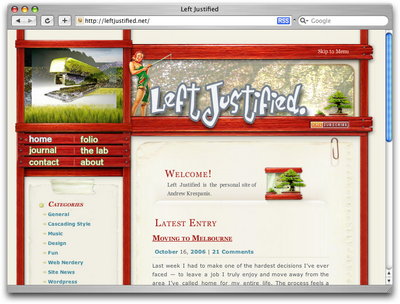
Figure 1.18: Left Justified homepage
The Principles of Beautiful Web Design - Part 03
article copied from - sitepoint.com
Grid Theory
When most people think about grids, they think about engineering and architecture. However, the grid is an essential tool for graphic design as well.
Using a grid is not just about making things be square and line up: it's about proportion as well. That's where the "theory" comes into grid theory. Many art historians credit Dutch painter Piet Mondrian as the father of graphic design for his sophisticated use of grids. Yet classical grid theory has influenced successful artistic efforts for thousands of years. The concept of dividing the elements of a composition extends back to the mathematical ideas established by Pythagoras and his followers, who defined numbers as ratios rather than single units.
The Pythagoreans observed a mathematical pattern that occurred so often in nature that they believed it to be divinely inspired. They referred to this pattern as the golden ratio or divine proportion. The basic idea is illustrated in Figure 1.6. A line can be bisected using the golden ratio by dividing its length by 1.62. This magical 1.62 number is really 1.6180339 ... It's an irrational number that's usually represented as Φ (pronounced phi). Explaining the math used to come up with this number is a bit too involved for this discussion, and isn't really going to help you become a better designer, so I'll spare you the details. Besides, my math is a little rusty.
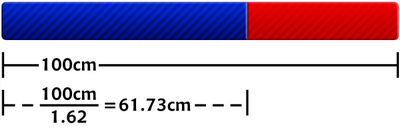
Figure 1.6: The golden ratio
So just what does this ratio have to do with graphic design? In general, compositions divided by lines that are proportionate to the golden ratio are considered to be aesthetically pleasing. The artists of the Renaissance used divine proportion to design their paintings, sculpture, and architecture, just as designers today often employ this ratio when creating page layouts, posters, and brochures. Rather than relying on artistic notion, divine proportion gives us logical guidelines for producing appealing layouts.
The Rule of Thirds
A simplified version of the golden ratio is the rule of thirds, or in the native accent of one of my graphic design professors, "rule of turds." A line bisected by the golden ratio is divided into two sections, one of which is approximately twice the size of the other. Dividing a composition into thirds is an easy way to apply divine proportion without getting out your calculator.
To start the pencil-and-paper version of your layout, draw a rectangle. The vertical and horizontal dimensions don't really matter, but try to keep straight lines and 90-degree angles.
Now, divide your rectangle horizontally and vertically by thirds. As I said before, don't start thinking about technology yet.
Next, divide the top third of your layout into thirds again.
Finally, divide each of your columns in half to create a little more of a grid.
You should have a square on your paper that looks similar to the rule of thirds grid in the final diagram of Figure 1.7. Go ahead and repeat the above steps so that you have a few rule of thirds grids in which to try different layout options.
With this simple gridwork in place, we can begin to lay out our elements. The large, main rectangle represents the container that we talked about in the section called "Web Page Anatomy." When using this method of layout design, I like to place the biggest block first. Usually, that block represents the content. In my first rule-of-thirds grid, I place the content block within the two-thirds of the layout at the lower right. Next, I place my navigation block in the middle third of the left-hand column. I place the text part of the identity block over the left side of the content, and the image part of the identity over the menu. Finally, I squash the copyright block below the content, in the right-hand column of the grid. The result is the top-left of the four possible layout arrangements shown in Figure 1.8.
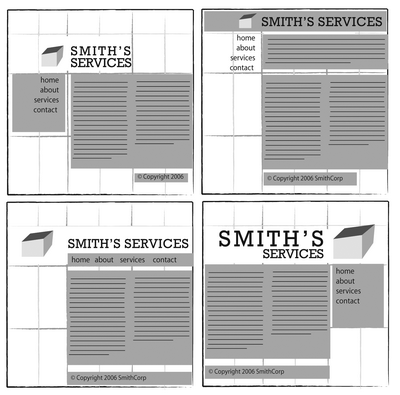
Figure 1.8: Four layouts in grids that follow the rule of thirds
As you experiment with different arrangements, use the lines that create the three main columns as alignment guides for the identity, navigation, content, and footer blocks. It's very tempting to arrange all your elements along one particular line, but try not to let this happen--it's not very interesting visually. Instead, consider pushing part of the block over that line, as I did with the identity block in the examples in Figure 1.8.
Another tendency for non-designers working on layouts is to center-align everything on a page. The grid system prevents us from doing that, but there is a reason why we tend to want to center everything. That reason is a desire for balance.
Balance
In a figurative sense, the concept of visual balance is similar to that of physical balance illustrated by a seesaw. Just as physical objects have weight, so do the elements of a layout. If the elements on either side of a layout are of equal weight, they balance one another. There are two main forms of visual balance: symmetrical and asymmetrical.
Symmetrical Balance
Symmetrical balance, or formal balance, occurs when the elements of a composition are the same on either side of an axis line. The digital painting Contemplation by David Lanham, shown in Figure 1.9, is a great example of this concept. Notice how the male and female figures in this painting are almost the same in position and proportion. Even the shaded background boxes are mirror images of one another.

Figure 1.9: Symmetrical balance--Contemplation by David Lanham
Although it may not be practical for all designs and clients, this type of symmetry--called horizontal symmetry--can be applied to web site layouts by centering content or balancing it between columns. The Grow Collective web site is an example of such symmetry. Notice on the page shown in Figure 1.10 that the content areas graduate from a single column at the very top of the page, to two columns, to three columns at the bottom of the window; yet the layout still maintains its symmetrical balance. Most of the rest of the site's content is divided into symmetrical columns as well.
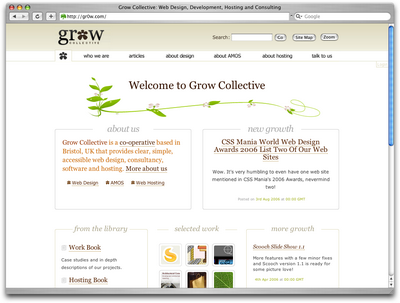
Figure 1.10: Grow Collective web page
The two other forms of symmetrical balance are less common in web site design, due to the nature of the medium. However, they're commonly exhibited in logo and print design. These are:
- bilateral symmetry, which exists when a composition is balanced on more than one axis
- radial symmetry, which occurs when elements are equally spaced around a central point
The Principles of Beautiful Web Design - Part 02
article copied from - sitepoint.com
Implementation
The next step in the design process is to take what you've learned from the client and use it to create a design. Regardless of the project, try not to get caught up in the technology associated with building web sites--at least not at first. At this point, it shouldn't matter whether the site is going to comprise straight HTML, a template for a content management system, or a Ruby on Rails application; the bottom line is that we have an interface to design and a blank sheet of paper. "Paper?" That's right, paper. Did you really think I was going to let you get back to your precious computer right after the client meeting was over? No way. Here's why: it's easy to lose focus on the design if you start thinking about the layout in front of a computer. If you start out on paper, you can ignore the technical limitations of browsers and CSS, and focus on how you want the final product to look. Now you might think that all good designers carry around fancy hardbound sketch books in which they use expensive markers and paint to design masterpiece renderings of web page layouts. For me, the equivalent is a 79-cent spiral-bound notebook and any writing instrument I can find on my desk that still works.
I start out by sketching a few possible layouts. After a few of these sketches, I decide on one I like, jump into Photoshop, and use the rectangle tool to block out the areas I've marked down on my paper. Once I've defined my layout, I experiment with foreground and background colors until I have a solid color scheme. I continue twiddling the Photoshop knobs and pushing around pixels until, finally, I have a comp to show the client.
Simple, right? Okay, perhaps I skipped a few steps in that brief description. Honestly, though, when people ask me how I do what I do, they usually get a similar explanation. The truth is that there are bundles of now-subconscious information from my past experience and those old college design and art classes that have helped me to define my own design process.
Learning how to design is like learning how to program. Some people have a bit of a knack for it, but anyone can learn. Just as there is good code and ugly code, there is good design and ugly design. Learning some of the principles and conventions that are associated with design will help you to understand the difference between the good and the ugly, and help you toward establishing your own design process.
Defining Good Design
There are two main standpoints from which most people determine whether a web site design is "good" or "bad." There's a strict usability standpoint, which focuses on functionality, the effective presentation of information, and efficiency. Then there's the purely aesthetic perspective, which is all about presentation, hot animations, and sexy graphics. Some designers get caught up in the aesthetics and graphics and forget about the user, and some usability gurus get lost in their user testing and forget about visual appeal. In order to reach people and retain their interest, it's essential to maximize both.
The most important thing to keep in mind is that design is about communication. If you create a web site that works and presents information well, but looks ugly or doesn't fit with the client's brand, no one will want to use it. Similarly, if you make a beautiful web site that isn't usable and accessible, people may not be able to use it. Indeed, the elements and functionality of a finished web site design should work as a single cohesive unit, so that:
Users are pleased by the design but drawn to the content
One of the biggest concerns among usability professionals is the time it takes users to scan the page for the information they want, be it a piece of content, a link to another page, or a form field. The design should not be a hindrance; it should act as a conduit between the user and the information.
John Oxton's Bus Full of Hippies template (pictured in Figure 1.2) is a great example of a design that's both beautiful and usable. The colorful graphics grow around the blocks of content, leading the eye back to the information without interfering with the pages' readability or organization.
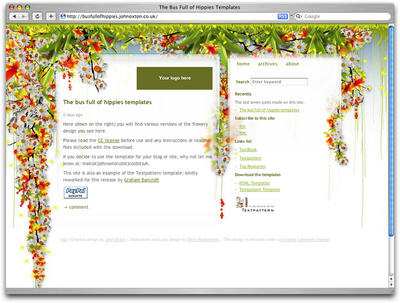
Figure 1.2: The Bus Full of Hippies template
Users can move about easily via intuitive navigation
We'll talk more about the placement of navigation later, but the main navigation block itself should be clearly visible on the page, and each link should have a descriptive title. A navigation structure that not only changes appearance on mouse hover, but also indicates the active page or section, as does the menu shown in Figure 1.3, helps users recognize where they are, and how to get where they want to go.

Figure 1.3: A navigation menu from Iconfactory's Halloween 2006 theme
Secondary navigation, search fields, and outgoing links should not be dominant features of the page. If we make these items easy to find, and separate them visually from the content, we allow users to focus on the information, though they'll know where to look when they're ready to move on to other content.
Users recognize each page as belonging to the site
Even if there's a dramatic difference between the layout of the homepage and the rest of the site, a cohesive theme or style should exist across all the pages of a site to help hold the design together.
Take a look at the screenshots of Steve Smith's Ordered List in Figure 1.4. Although the content blocks on these pages are divided differently, there are several visual indicators that let users know that these are pages from the same site. Much of this unity is due to the repetition of the identity and navigation blocks. The consistent use of a very limited color palette (black, white, green, and cyan) also helps to unify the pages.
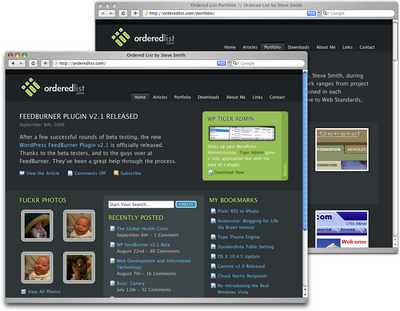
Figure 1.4: Pages from Ordered List
Web Page Anatomy
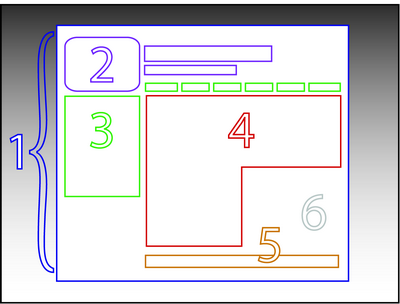
Figure 1.5: The anatomy of a web page
Even from a non-designer's standpoint, defining a design that satisfies all of the requirements I outlined above is a simple task. It's similar to making a phrase on your refrigerator with magnetic poetry words. Although there are millions of ways to arrange the words, only a few arrangements make any sense. The magnetic poetry words are like the components, or blocks, of the web page. Although the number of these necessary blocks depends on the size and subject of the site, most web sites have the following components, as shown in Figure 1.5.
Containing Block
Every web page has a container. This could be in the form of the page's body tag, an all-containing div tag, or (and I really don't want to say this, but) a table. Without some sort of container, we would have no place to put the contents of our page. The elements would drift beyond the bounds of our browser window and off into empty space. The width of the container can be liquid, meaning it expands to fill the width of the browser window; or fixed, so that the content is the same width no matter what size the window is.
Logo
When designers refer to an identity, they're referring to the logo and colors that exist across a company's various forms of marketing, such as business cards, letterhead, brochures, and so on.
The identity block that appears on the web site should contain the company's logo or name, and sit at the top of each page of the web site. The identity block increases brand recognition and lets users know that the pages they're viewing are part of a single site.
Navigation
It's essential that the site's navigation system is easy to find and use. Users expect to see navigation right at the top of the page. Whether you plan to use vertical menus down the side of the page, or a horizontal menu along the page's top, the navigation should be as close to the top of the layout as possible. At the very least, all main navigation items should appear "above the fold."
Content
Content is king. A typical web site visitor will enter and leave a web site in a matter of seconds. If visitors can't find what they're looking for, they will undoubtedly close the browser or move on to another site. It's important to keep the main content block as the focal point of a design so that precious seconds aren't wasted as visitors scan the page for the information they need.
Footer
Located at the bottom of the page, the footer usually contains copyright, contact, and legal information, as well as a few links to the main sections of the site.
By separating the end content from the bottom of the browser window, the footer should indicate to users that they're at the bottom of the page.
Whitespace
The graphic design term whitespace (or negative space) literally refers to any area of a page that's not covered by type or illustrations. While many novice web designers (and most clients) feel a need to fill every inch of a web page with photos, text, tables, and data, having empty space on a page is every bit as important as having content. Without carefully planned whitespace, a design will feel closed in, like a crowded room. Whitespace helps a design to "breathe" by guiding the user's eye around a page, but also helps to create balance and unity--two important concepts that we'll discuss in more detail later in this chapter.
At this point, we've had our initial meeting with Mr. Smith, our theoretical client, and it was very helpful. He explained very thoroughly what he does and what he wants the site to achieve. Even though we don't have actual content yet, we can use the standard blocks of web page anatomy to start developing a layout. Although other site-specific blocks are worked into the designs of many web site layouts, the web page anatomy works to summarize the most common blocks.
Now that we have this information, how can we use it to create a foundational layout for Smith's Services? It's time for some grid theory.
Wednesday, November 3, 2010
The Principles of Beautiful Web Design - Part 01
article copied from - sitepoint.com
For many web developers, myself included, the most intimidating part of the design process is getting started. Imagine for a moment that you're sitting at your desk with nothing other than a cup of coffee and the business card of a potential client who needs a basic corporate web site. Usually, a business card speaks volumes about a company's identity, and could be used as design inspiration.
Unfortunately, that's not the case with the card for Smith Services in Figure 1.1. It's black and white, all text, no character, blah. Talk about a blank canvas! So, where do you go from here? You need a plan ... and you need to contact Mr. Smith. With some critical input from the client about what his company actually does, and by gathering information about the content you have to work with, you'll be able to come up with a successful layout and design.
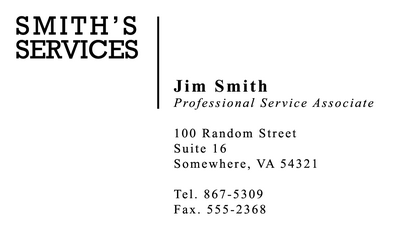
Figure 1.1: A bland client business card
Anyone, no matter what level of artistic talent he or she has, can come up with a design that works well and looks good--all it takes is a little experience and a working knowledge of some basic layout principles. The book from which this article is excerpted, The Principles of Beautiful Web Design, covers each of these principles in turn, showing even the least design-oriented of us how to create beautiful, elegant, functional designs -- see the Table of Contentsdownload this article -- Chapter 1 of the book -- in PDF format to read offline. So let's get started with the basics and before long you'll have the foundation necessary to design gallery-quality web sites. for details. You can
In a web programming book I read recently, the author introduced a fictional scenario to explain why readers needed to design a page layout and create a style sheet for the example application. He basically said that the company web designer was off getting inspiration from somewhere and wouldn't be back until later in the year. It sounded as if he was implying that designers are prone to flake out and go on vision quests for months at a time, but I'm going to assume the author made that comment in an endearing way, and introduce the same scenario.
Here are the hypothetical details of this scenario: Jim Smith of Smith Services needs a web site. We have his business card and he's eager to get started. Unfortunately, the designer is out of town ... wait, that's not a good excuse. Let's say he was injured during a freak dairy cow stampede while attending the South by South West Interactive (SXSWi) festival in Austin, Texas. Yeah, that's believable. Anyway, he's out for a few months, and you're on your own. So where do you start? The actual process of developing an entire site or web application includes a lot of steps, but the process of creating a design comp boils down to only two tasks: discovery and implementation.
Discovery
The discovery component of the design process is about meeting the clients and discovering what they do. This may not feel like a "designy: task, but gathering information about who your clients are and how they run their business is the only way you'll be able to come up with an appropriate and effective design.
Before you schedule your first meeting with your clients, take a few minutes to figure out what they do and how they do it. If they've asked you to design a web site for them, they may not currently have one, but Google them anyway. If you can't find any information about their business specifically, try to learn a little more about their industry before the first meeting. Whenever possible, the first meeting with a client should be an actual person-to-person meeting. Sometimes, distance will dictate that the initial meeting will occur over the phone, but if the client is in town, schedule a time to meet.
Keep in mind that this meeting isn't about impressing the client, selling yourself, or selling a web site. The initial client meeting is about communication. Try to listen more than you speak, and bring a pad of paper on which you can make notes. Do not bring a laptop. Computers have screens, and people tend to stare at them. If the client isn't staring at the screen the whole time, you will be as you write your notes. If you must drag some technology into the meeting, bring a voice recorder. In my experience, though, a pad of paper is less threatening to the often not-so-tech-savvy client.
Here are a few of the questions I like to ask in initial client meetings even if I've already answered them myself via a search engine:
- What does the company do?
- What is your role in the company?
- Does the company have an existing logo or brand?
- What is your goal in developing a web site?
- What information do you wish to provide online?
- Who comprises your target audience? Do its members share any common demographics, like age, sex, or a physical location?
- Who are your competitors and do they have web sites?
Sometimes I start off with more questions than those listed here--use your imagination and try to come up with some creative queries that will really give you more insight into the client organization. If you're a programmer, avoid the tech jargon. If you're a designer, avoid talking specifically about design. Sure, that may be all you're thinking about, but semantic markup, fluid and fixed layouts, and color schemes will likely mean very little to the client. Worse still, these types of conversations can bring misguided design opinions your way even before you get a chance to start thinking about the design yourself.
Sites with Inkscape Tutorials
A Quick Guide to Inkscape. This link is great, especially for people new to Inkscape. It very clearly shows all the basic steps you need to learn and is very easy to understand.
Inkscape - A Guide to Vector Drawing Program. A great easy to read and understand manual for Inkscape written by Tavmjong Bah.
Inkscape Manual
Graphic Designers
The next list of links are tutorials written by graphic designers who use Inkscape. All of the tutorials are great but if you are designing files for your cutter remember a graphic artist only needs to make images look like they are in one piece, if you plan to cut items they need to be in one piece. Follow the tutorials to learn how to design in Inkscape but go one step further and make the files suitable for cutting.
screencasters.heathenx.org Very easy to follow and understand video tutorials.
Learn Digital Design Another site with easy to follow video tutorials.
Very Simple Designs Very easy to follow tutorials. There is a great one on Spiro swirls.
Inkscape Tutorials Weblog - Features tutorials from various sites. A lot of these are only suitable for graphic designers but well worth a look for sourcing new sites and new information.
You Tube - this link will take you to over 60 video tutorials. Some are from people who are graphic designer and other tutorials are from people who own cutters.
Graphic Tip another site with video tutorials from both graphic designers and owners of cutters.
Nicu's How-to Inkscape, Gimp and Open Office tutorials. The post on postage stamps is great as it shows three different ways to achieve to look.
The order of the stick avatar with Inkscape. You can learn a lot about Inkscape by reading this tutorial as it explains all the steps involved with screenshots.
Inkscape Tutorials A different way to trace an image using live path effects and butterfly technique showing how to create mirror image designs.
Penguin Pete's showing how to use a lot of the new features available in Inkscape version 0.47
Chris Design Blog graphic design site, great if using Inkscape for digital stamps or digital scrapbooking.
Raikar Designs easy to follow tutorials.
Inkscape Tutorials Tutorials showing how to draw cartoon animals. Very easy to follow instructions.
Wednesday, October 27, 2010
How to install GIMP 2.7.x on Ubuntu 10.10

In the new Gimp version 2.7 has a new single called new-window or single window mode, just bring them in the menu window and we can activate or deactivate the "Single-window mode" so as to please everyone.
If we want to know all the new 2.7.1 version of the new council to consult this page.
the version is still under development so you may encounter while using glitches
Here's how to install / update to Gimp 2.7.1 varsion.
Open the terminal and first install the key repository of authentication and writing:
sudo apt-add-ppa repository: matthaeus123/mrw-gimp-svn & & sudo apt-get update

 now if we have Gimp installed an earlier version you have to update our distribution otherwise install gimp with a simple:
now if we have Gimp installed an earlier version you have to update our distribution otherwise install gimp with a simple:sudo apt-get install gimp
 and confirm. Now we have our Gimp installed / updated in our Distribution
and confirm. Now we have our Gimp installed / updated in our Distributiontitle bar roll up
double click title bar to perform roll up in ubuntu 10.10
system -> preferences -> windows -> roll up
 in GIMP roll up windows look like this
in GIMP roll up windows look like this
